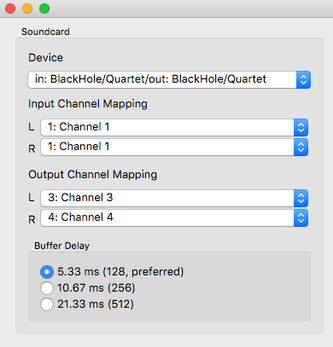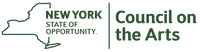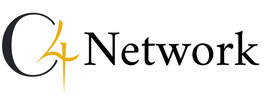Remote Live Music-Making With JamulusFor questions, contact [email protected].
If you feel moved to give back, consider making a contribution to C4. |
Using JamulusOnce you are connected, you can play around with how to use the program.
Checking the Latency and Adjusting the Buffering
Jamulus’ buffer settings are crucial in getting the best sound you can given the quality of your Internet connection.
Open the Settings window by clicking on the Settings button in the main window, and look at the values in the lower right. The most important number is the bottom one, Overall Delay. This is Jamulus' estimate of the round trip time from your microphone, to the server and back, and into your headphones. The estimate is derived by measuring the actual time it takes a message to get to the server and back, and adding a rough guess for other delays in the system. If you are on a wired Ethernet connection, it should be relatively constant. If you’re on WiFi, it will jump around. You can experiment with the jitter buffer settings in the middle of the Settings window. Unclick the Auto check box, and lower both sliders to the bottom (it will say Size: 1 above each one). Now talk into your microphone. You will probably hear yourself mangled or garbled in some fashion, possibly reduced to a series of random clicks and noise. Raise both sliders to the top (they will say Size: 20). You should now be able to hear yourself more clearly, because the system allows a long delay for the data to catch up. This will be evident in the Overall Delay number at the lower right, which will be much higher with the jitter buffers set to maximum than set to the minimum. Now click the Auto box above the jitter buffer sliders. Jamulus will attempt to pick what it thinks are adequate sizes that make a tradeoff between quality and delay. In our experience, the Auto setting works pretty well when you are connected via an Ethernet cable. But when using WiFi, the variability is so great that its optimum setting leads to a fair amount of intermittent distortion, and you will probably need to raise the values higher than what Auto would choose. A rule of thumb that has worked well for us is to turn on Auto mode, see what values Jamulus picks, then turn Auto off and raise each slider by 2. An additional buffer size setting is in the lower left, marked Buffer Delay. The three radio buttons select the size of some kind of buffering, though it's not clear what. The smallest number (the top radio button) is the smallest delay amount, and the largest number (the bottom radio button) is the largest delay amount. Empirically, this seems to have a very large effect on sound quality. When I am trying to make my sound distorted and crackly, for effect in some modern pieces, setting the Buffer Delay to the smallest number is the most reliable way of achieving that. Your Own Mix
One thing that was a little surprising about Jamulus, but is actually quite useful, is the fact that each person has their own, completely independent mix. You have a volume slider, Mute and Solo button for each participant, including yourself. You can set the levels to whatever sounds best to you. For instance, you can mute yourself, so you don’t hear the delayed copy of your own voice coming back from the server, which can be distracting sometimes.
Remember that muting yourself affects only what you hear. Everyone else will still hear you. That’s good, because you can avoid hearing yourself while still being in everyone else’s mix. But don’t treat it like the usual Mute button in a video conference, where you press Mute and then start talking to other people next to you, thinking that you aren’t disturbing the session. In old versions of Jamulus, the only way to mute yourself in the normal sense was to turn off the microphone. But now they have added a “Mute Myself” button in the lower left. This does what you would expect: Nobody else will be able to hear you if you click Mute Myself. It’s up to everyone to find the right mix for themselves. If someone is too loud, just turn them down in your mix. If you want to singers on your part to be louder, to help you stay on pitch, turn everyone else down a bit. There are many possibilities. ReverbJamulus includes optional reverb in the main window, which you can apply to yourself to make you sound a little better. But it also makes your computer work harder. In addition, the quality of the reverb is not very good; it sounds cheap when turned up too far. We prefer to add reverb to everyone in the final mix, which gives a more blended sound and lets us use a higher-quality reverb. But when playing around, feel free to use Jamulus' built-in reverb if you’re self-conscious about your sound.
Stereo PanningJamulus panning can be surprisingly complicated and counterintuitive. The short answer about stereo panning: To allow a mono microphone input to be panned across the stereo field using the pan controls in the main Jamulus window, set up both input channels to point to the microphone input using the Input Channel Mapping select boxes, as shown below. Then set your Audio Channels to Stereo.
You might not see the Input Channel Mapping boxes, for one of two reasons.
People can pan themselves (using the slider on the left), and also other people (using the dial). But you should not have people doing both, as described later. Have everyone decide up front whether people will play with the slider or the dials. Stereo Panning: The Long Answer
If the short answer above leaves you wanting more information, read on if you dare!
Here is my understanding of Jamulus’ stereo panning controls. Jamulus always has two channels coming in. The source of each channel is usually configured using the Input Channel Mapping boxes in the Settings window; they can be the same or different. Some audio devices do not give you the option to select input channels, as mentioned above. Then, the pan slider on the left of the mixer window determines the volume of the two channels. If you move the slider all the way up, it will say “R -50” above the slider, meaning that the right channel is lowered by 50 dB. In other words, only the left channel is passed through. If the slider is all the way down, the left channel is lowered by 50 dB, and only the right channel is passed through. In the center, both channels are at full volume, and the signal stays in the center. After the panning has been done, Jamulus then uses the Audio Channels mode in the Settings window to determine how to combine the channels. In Mono or Mono-in/Stereo-out mode, the two channels are merged together in the center of the stereo field. In Stereo mode, the channels are treated as a stereo pair. Finally, in newer versions of Jamulus, there is a pan dial at the top of every strip in the main mixer window (except for mono channels). These dials affect how you hear the other participants; they don’t affect what anyone else hears. That is different from the pan slider, which affects how everyone hears you. The results of this are a little surprising in the usual case of a microphone connected to channel 1, with nothing in channel 2. Moving the pan control up has no effect (since it is fading out the silent channel 2), while moving it down fades out the microphone in channel 1, leaving only silence. In Mono mode, you hear either the microphone in the center or nothing, while in Stereo mode, you hear either the microphone on the left or nothing. The solution to this problem is simple but unexpected. Configure the Input Channel Mapping boxes so that both input channels are coming from the same place, your mono microphone. Then you should be able fade out either the left copy or the right copy, and the pan control will work as expected. Make sure that everyone in the group agrees to either pan themselves (using the pan slider) or each other (using the pan dial). This is because panning works by fading out channels. If you pan yourself to the left (fading out the right channel), and someone else pans you to the right (fading out the left channel), they won’t be able to hear you at all. So have everyone decide up front whether people will play with the slider or the dials. Self-panning is good if you want people to be able to move themselves around the stereo field during the piece. Remote panning is good if you want to let people determine their own best mix, not changing it during the piece. |
|
|
|
C4 is funded in part by:
C4 is a proud member of:
New York Choral Consortium |
Receive our newsletter:
Support C4's Mission!
|