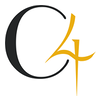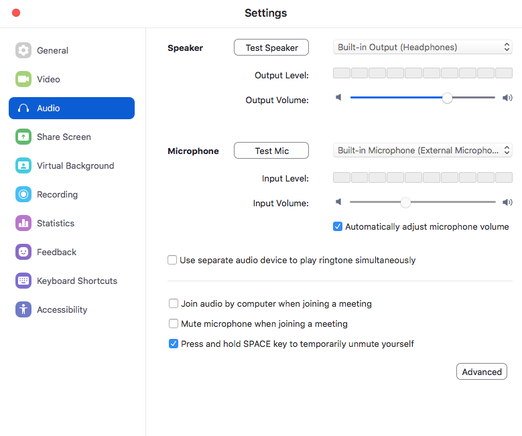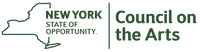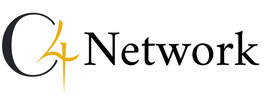Remote Live Music-Making With JamulusFor questions, contact [email protected].
If you feel moved to give back, consider making a contribution to C4. |
HardwareIf you're just starting out, and want the simplest guide to what you need to buy, see the Beginner's Buying Guide.
When we started, we all just got on our home WiFi and used our computers’ built-in microphones. It turned out that much more is needed. Singing a choral piece requires preparation, both individual and collective. Sadly, the same is true for remote music-making. It is important to think of this as something that requires all the usual note-learning and vocal training, plus the additional technological aspects. Avoid WiFi If PossibleA wired connection, using an Ethernet cable rather than WiFi, improves the sound quality immensely. It’s not that WiFi is slower than Ethernet (though it is), because we’re hoping to be ok with latency. It’s that WiFi is also very variable. Connected to Jamulus via an Ethernet, I see an overall delay of about 30 milliseconds, and that number stays relatively constant over time. Using WiFi, on the other hand, the number is not only much larger, but experiences major swings, spiking from 60 milliseconds to double that. This wreaks havoc with the audio quality, causing pops and cracks. And WiFi is also more vulnerable to things like roommates getting on video calls, which happens all too often these days.
So as accustomed as we are to the ease of WiFi, it is important in this case to get an actual cable. I strung one clear across my living room like a tripwire. It is fine to continue to use a wireless router. Just plug the Ethernet cable into the router. Other people can keep using WiFi in the apartment (maybe not streaming HD movies), and the Ethernet connection will still be stable. Most laptops lack an Ethernet port, but there are USB Ethernet dongles which can use a USB port to connect to the network. You should be able to order these for delivery. If WiFi is the only option, because participants are stuck at home with laptops that have no Ethernet port and no USB Ethernet dongle, then you need to evaluate the resulting quality, and decide whether their participation will help the artistic product, or whether it will be a net detriment due to the pops and noise it introduces. And the participant will need to negotiate with other people sharing the WiFi network, to make sure that there is no other significant traffic on the network during the performance. When using a home mesh network like Google WiFi or Eero, which have multiple stations set up in a WiFi network, make sure to plug the computer into the mesh base station that has a cable connecting directly to the router, as shown in the picture, so that the computer really does have a wired path to the router. Internet Service ProvidersThe jury is still out on whether some Internet Service Providers are problematic. For most of us, everything has been fine once we plugged in with a wire. But some people have still had trouble. We aren’t yet sure whether it’s the ISP, or the service in the building, or the router, or what. For instance, some of our participants using Spectrum report very bad speed numbers. But I have Spectrum as well, and my service is really good. So it’s not just one company versus another.
You can check your connection by running a speed test. One such test is available from Google by doing a search for “Internet speed test”. You should see a box with a blue button that says “Run Speed Test”. It runs through some tests and has a graphic that goes around and back again, and at the end of it all, gives you download and upload speeds in Megabits per second, and also a latency number in milliseconds. When I ran it, I got 120 Mbps download, 555 Mbps upload, and 7 ms latency when connected via a wire. Another speed test Web site you can use is speedtest.net. That gave me 3 milliseconds ping (I think their ping number is akin to latency), 590 Mbps download, 780 Mbps upload. A third site is openspeedtest.com. That gave me 1 ms jitter, 5 ms ping, 230 Mbps upload, 720 Mbps download. One advantage of openspeedtest.com is that it will also confirm the name of your Internet Service Provider, in case you aren’t sure (though it can be a little confusing; for instance, Spectrum shows up as Charter, which is the same company). The actual numbers themselves don’t really tell you much, since even a small number of Megabits per second should be sufficient to run a Jamulus client. However, if you compare your numbers to your fellow participants, and your numbers are a tiny fraction of theirs, you might want to contact your ISP to see if you can get a better plan. HeadphonesAll participants should use headphones, without exception. This possibly the most important hardware requirement. Listening on speakers causes echoes in every other participant’s feed, which is annoying to track down. Headphones are ubiquitous enough that there should be no reason not to use them.
Wireless headphones like Beats are not a good idea. Not only are they fussy to set up in Jamulus, but they can also introduce significant latency into the system. MicrophonesThe built-in microphones in most headsets and computer headphones are not adequate. Such microphones are not designed for a proper singing volume, and will clip and distort. And because they are integrated into the headset, you can’t compensate by moving the mic away.
The best option is a real microphone on a stand, either a USB microphone that connects directly to a computer or a regular microphone paired with a computer audio interface. We think that even an inexpensive interface and microphone are sufficient. Besides providing better sound, a microphone on a stand encourages the right musical stance. You are more likely to stand up, assume good posture, and breathe and sing properly. But if you don't have such a microphone, we have found that computer's built-in microphone is often good enough. It will sound tinny, but in a choral setting, the difference should not be that noticeable. To use the built-in microphone, make sure your headphones don't have a microphone in the headset. The built-in microphone does sometimes distort if you sing too loud while near the computer. We have actually had some luck taping a piece of paper over the microphone on the computer to lessen the volume. Something to try if you have distortion problems. Like wireless headphones, wireless microphones are not a good idea, as they can introduce significant latency into your signal. If using the built-in microphone in MacOS, you should check whether the Sound control panel has a checkbox labeled “Use ambient noise reduction”. If so, uncheck it, to keep the computer from trying to cut out what it thinks are continuous background sounds, but might be you singing. :) Not all versions of MacOS have this checkbox, so don’t worry about it if you don’t see it. A note about Zoom and microphones. Zoom has a feature that automatically adjusts the microphone volume to what it thinks is optimum. This may only happen with the built-in microphone, but it can wreak havoc with proper singing levels. To disable it, go to the Zoom preferences window, choose Audio, and uncheck the “Automatically adjust microphone volume” check box. Also, if using Zoom at the same time as Jamulus (as we do), don't connect computer audio in Zoom. This is better than just muting yourself in Zoom, as Zoom is less likely to fiddle with your audio settings. |
|
|
|
C4 is funded in part by:
C4 is a proud member of:
New York Choral Consortium |
Receive our newsletter:
Support C4's Mission!
|